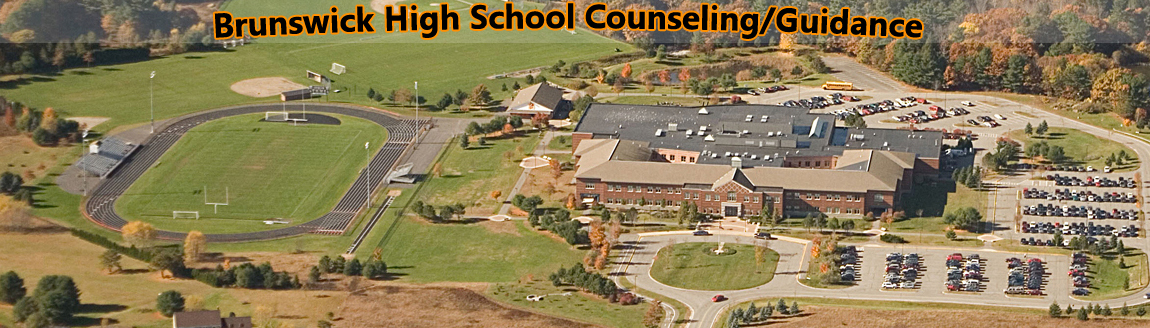Using Naviance in the College Search and Application Process for Brunswick High School
Log on: Log on to any computer to the BHS website http://www.brunswick.k12.me.us/bhs/
On the left hand menu under Quick Links, click “Naviance”
Registration: All students are already registered with their BHS school computer User Name and Password.
Verifying your E-Mail Address is correct:
- Select the “About me” tab
- Select the “My Account”
- Find your email address on the right hand side of the page. If this is incorrect or it is blank, you will need to click on the pencil icon to enter your email address.
College Search
Click on “Colleges” and Select “College Home”
- By Clicking Advanced College Search Options you can select criteria to narrow the data base of colleges to a usable list. Click “next” at the bottom of each page until finished with all sections.
- To “save” your search, click on “save search,” and give your search a title in the box and then hit “save.”
- From your list of matches, click one college to view its profile.
- Create a list of prospective colleges by clicking “pick” next to the college name. The college will appear in the hand picked list box. Click “Add to My Colleges” and the information will be saved for future reference.
Entering Colleges You Are Thinking About
- On your Naviance desktop, under favorites, you will see the “Colleges I am thinking about” link. Schools may already be on your list if you selected them from you college list.
- To add additional colleges to your list click on +add to this list,” click on “look up” to add colleges.
Entering Colleges You Are Applying To
- On your Naviance desktop, under favorites, you can add the list of schools you are thinking about to your list of colleges you are applying to. Under your list of schools, find the “move to Application List” gray box and click on it.
- To add additional colleges to your list, click on the “colleges I am applying to” link on the left hand side of the page and select” +add to this list under the blue privacy notice box. Add colleges.
Matching Common App and Applying
- Create a Common Application Account (www.commonapp.org) using your BHS User Name and Password and input your college list. You can complete the rest of your application later, but the list must be inputted 30 days before your deadline. You must use Common App Online for all member schools or we will be unable to submit transcripts. Sign the FERPA agreement.
- Link your Common App account with your Naviance Account in Naviance under “College I’m applying to” and sign the FERPA agreement.
To Request Transcripts
SCHEDULE A SENIOR INTERVIEW WITH YOUR COUNSELOR – Complete the transcript request form in the Senior College Packet—as soon as possible before these next steps.
- Under “Colleges I’m applying to”, click on “manage transcripts” tab
- Select add requests, scroll to the bottom of the page and click “requests transcripts”.
To Request Recommendations from Teachers
Please ask your teachers personally before “inviting” them in Naviance. Once you have confirmed that a teacher will be writing your letter of recommendation, you need to add them into Naviance.
- Click on “Colleges” at the top of the page.
- Click on “Apply to College” and you will see “Letters of Recommendations”
- Click on Add Request to send them an email so that they can upload their recommendations to your respective schools. (You do not need to add your counselor). Be sure to thank them!
Financial Aid
- Request a Pin number for FAFSA sometime in the fall at www.pin.ed.gov and file your FAFSA as soon as possible after January 1st www.fafsa.gov
- Some colleges (mostly private institutions) require you to fill the CSS Profile, which can be submitted as early as October. Go to link http://profileonline.collegeboard.com for more information.
To Search for Scholarships
Select “colleges” tab, scroll down to the “scholarships and money” box and select “scholarship list”.
Searching for College Admissions Representative Visit Schedule
- The most current college representative visits are listed on the Naviance home page. For the complete schedule select “more information”.
- To sign up to meet a representative select “view all upcoming college visits” and follow the sign up prompts.
Deadline Timeline for 2018-2019 (Senior Packet with college list, transcript requests and recommendation requests etc.) must be completed by:
If your deadline is:
November 1st October 4th
November 15th October 18th
December 1st November 9th
December 15th November 15th (due to Thanksgiving break)
January 1st November 20th (due to winter break)
January 15th December 14th (due to holiday break)
February 1st January 2nd
February 15th January 15th